How to Create a Blogger Account and Install Blogger
Blogger is a free blogging platform provided by Google that allows users to easily create and manage personal or professional blogs. In this article, we will learn how to create a Blogger account and perform basic settings so you can start sharing your content with the world.
Step 1: Sign Up for a Google Account
To use Blogger, you need a Google account. If you already have an account, you can skip this step and move on to the next step. If not, follow these steps to create a Google account:
– Go to the Google account registration page at Google Sign Up.
– Enter the required information including name, username, password and confirm password.
– Click “Next” and follow the instructions to complete account registration, including phone number verification and security settings.
Step 2: Access Blogger Page
Once you have a Google account, go to the Blogger homepage at Blogger. Click the “Sign In” button and use your Google account to sign in to Blogger.
Step 3: Create New Blog
Once you log in to Blogger, you will be taken to the admin page. Here, you can create a new blog by following these steps:
– Click the “Create new blog” button in the upper left corner of the screen.
– Enter a title for your blog, this will be the name that appears on the blog page.
– Choose an address (URL) for your blog. Blogger will check if this address is available, if it is already taken, you will need to choose another address.
– Choose a template for your blog. You can choose from one of the templates that Blogger provides or customize it later.
– Click “Create blog” to complete the process of creating a new blog.
Step 4: Basic Blog Setup
Once you have created your blog, the next step is to set up the basic settings to get your blog running smoothly:
1. Set Title and Description
To edit the title and description of your blog, go to “Settings” and enter the desired information in the “Title” and “Description” fields. The title is the name of your blog, and the description will help readers better understand the main content of your blog.
2. Privacy Settings
In the “Privacy” section, you can choose whether or not your blog is visible to search engines. If you want your blog to be public and easily found by readers, enable this option.
3. Custom Domain Name Setup
If you want to use your own domain name (instead of the default blogspot.com address), you can add a custom domain name in the “Publishing” section of your settings. Blogger makes it easy to connect to domains purchased from third-party providers.
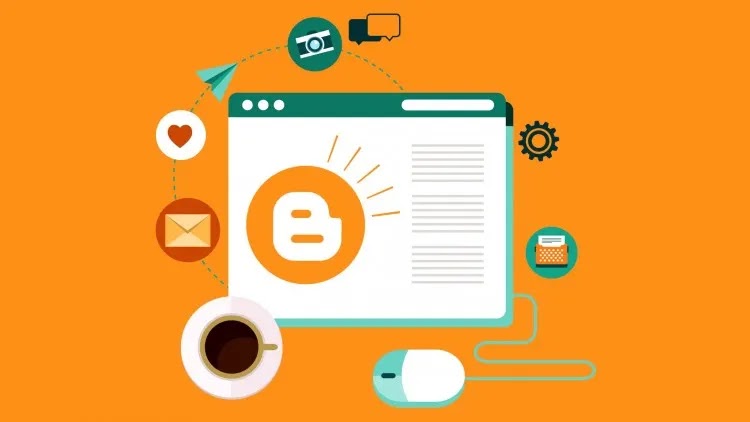
Step 5: Customize Appearance and Layout
The look and layout of your blog can be customized using the tools provided by Blogger. You can change the colors, fonts, and rearrange the elements on your page by going to the “Theme” and “Layout” sections. Use the simple drag and drop tool to move widgets around and adjust the layout to best suit your needs.
Step 6: Write Your First Post
To write your first post, click the “New Post” button in your Blogger dashboard. You’ll see a post editor with basic tools for editing text, adding images, videos, and links. Once you’re done writing, you can preview your post by clicking “Preview.” If you’re happy with it, click “Publish” to make it public on your blog.
Blogger Setup Complete
Creating a Blogger account and basic settings is very simple and does not take much time. With the above instructions, you can create your own blog and start sharing your ideas, knowledge or stories with everyone. Blogger provides a flexible and easy-to-use platform, suitable for both beginners and experienced bloggers.
Start exploring Blogger today and bring your creative ideas to life online!

